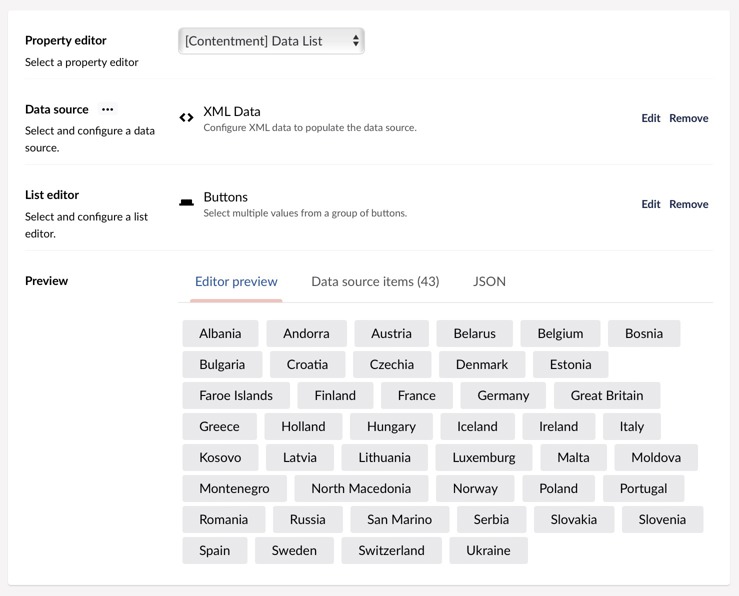So first off we'd need an SVG of Europe - preferably with each of the
countries in separate shapes. Turns out that was very easy to find.
In Umbraco, my first thought was then to build a "repository" tree with the
selected countries. That way, the editor(s) could add a new content node for any
new country, and/or delete any node for a country that should no longer be highlighted.
If we could match up the ids (or more likely the aliases) with <path> / <polygon>
in the SVG, it would be possible to switch them on and off in the SVG.
But then I realised that the SVG really has all the info - so why not do some
kind of lookup in that, and then just record the on/off state in Umbraco?
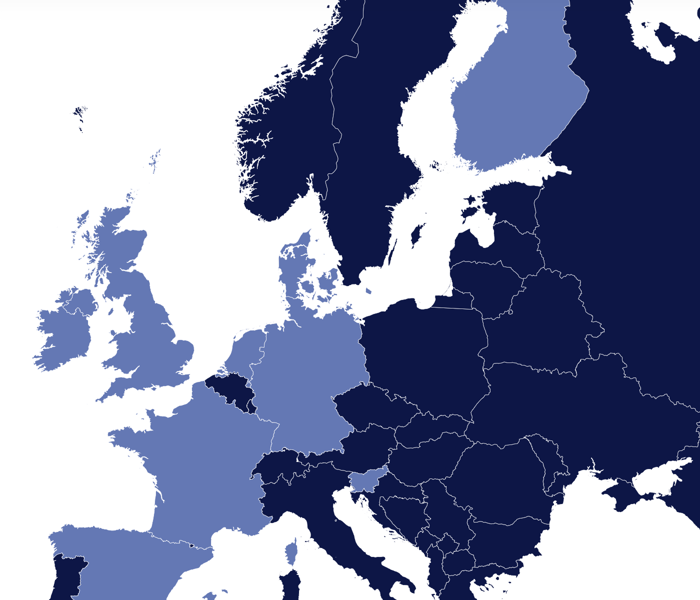
![The datasource configuration dialog showing the "Items XPath" (//ns1:*[@id][@aria-label]), the "Name XPath" (@aria-label) and "Value XPath" (@id)](/media/jnicm3yn/data-source-config.jpg?width=480&rnd=133161407969970000)