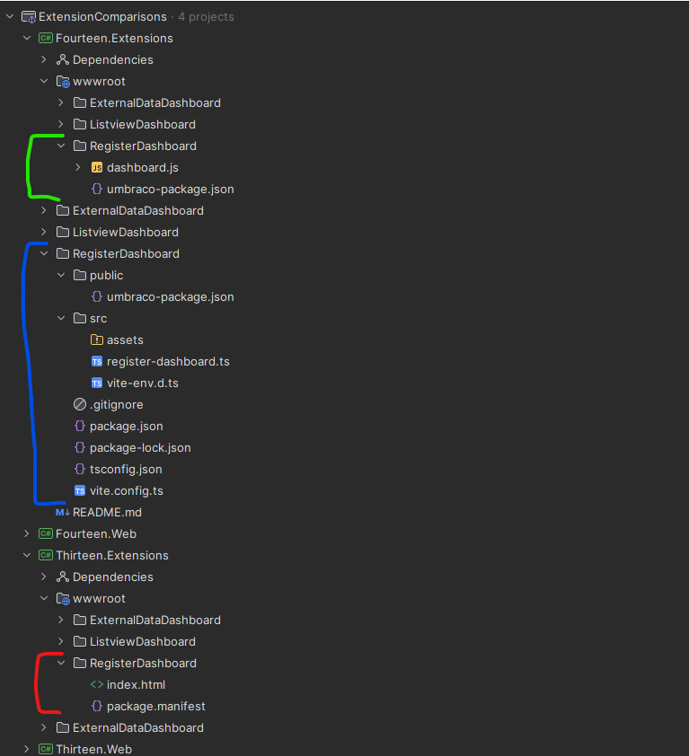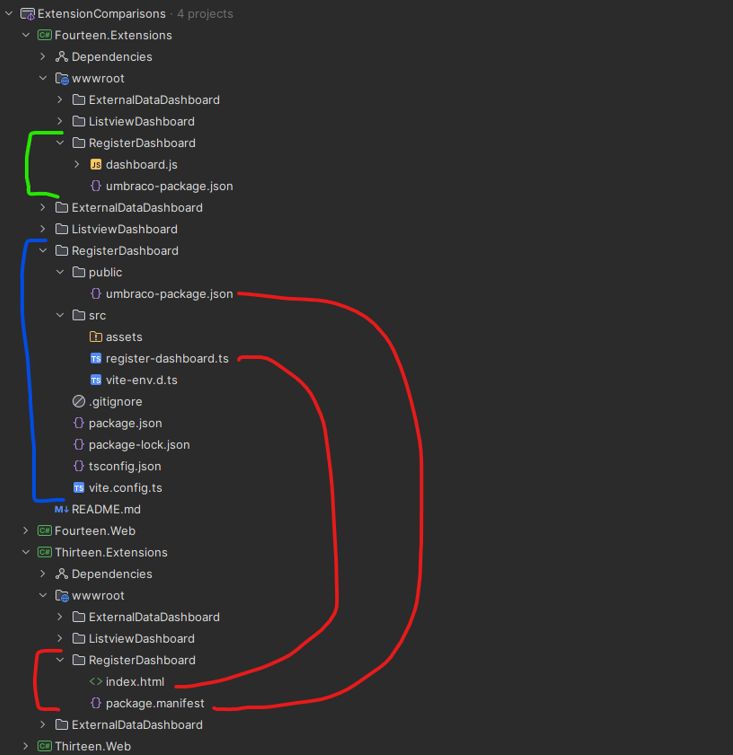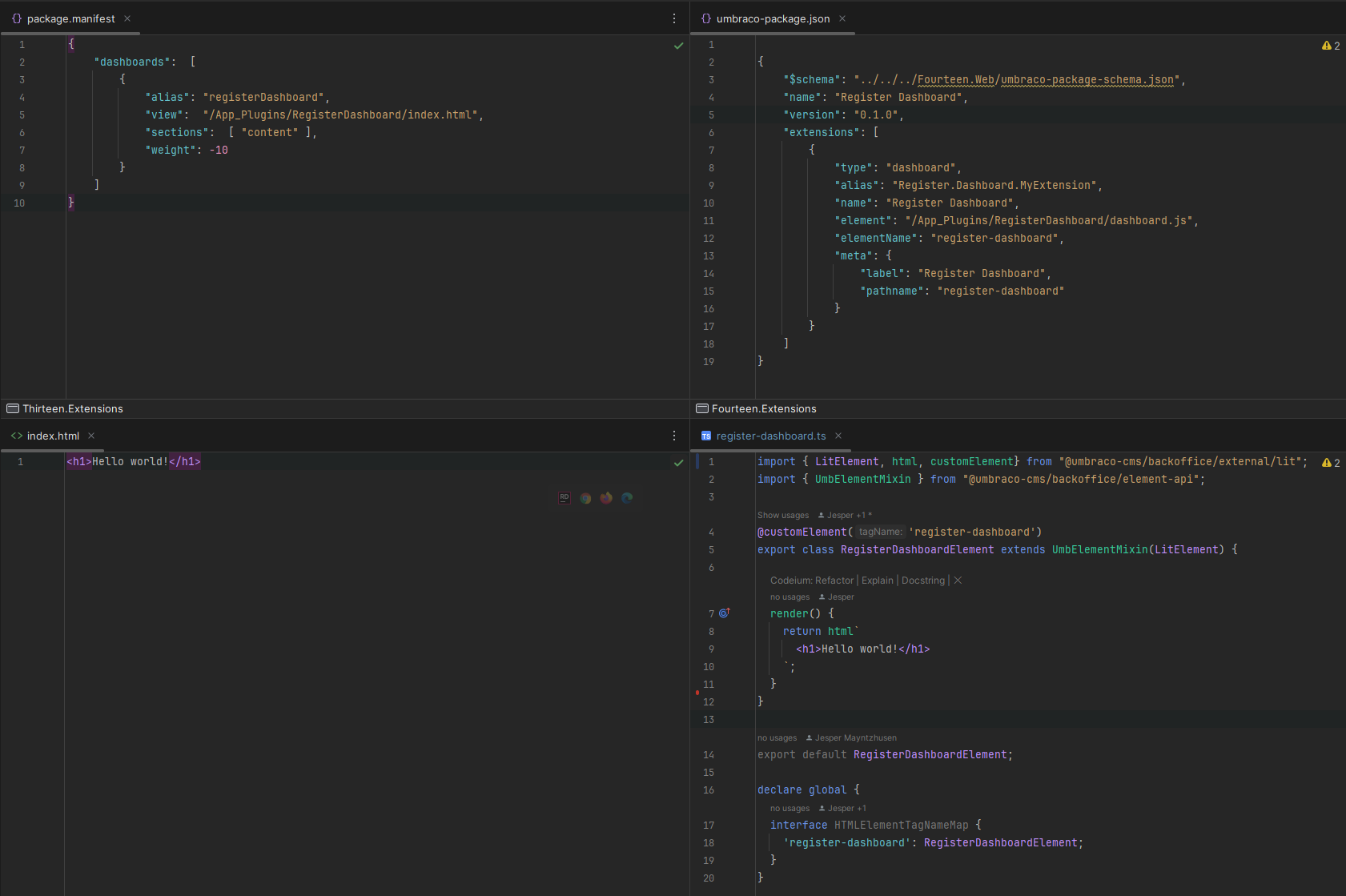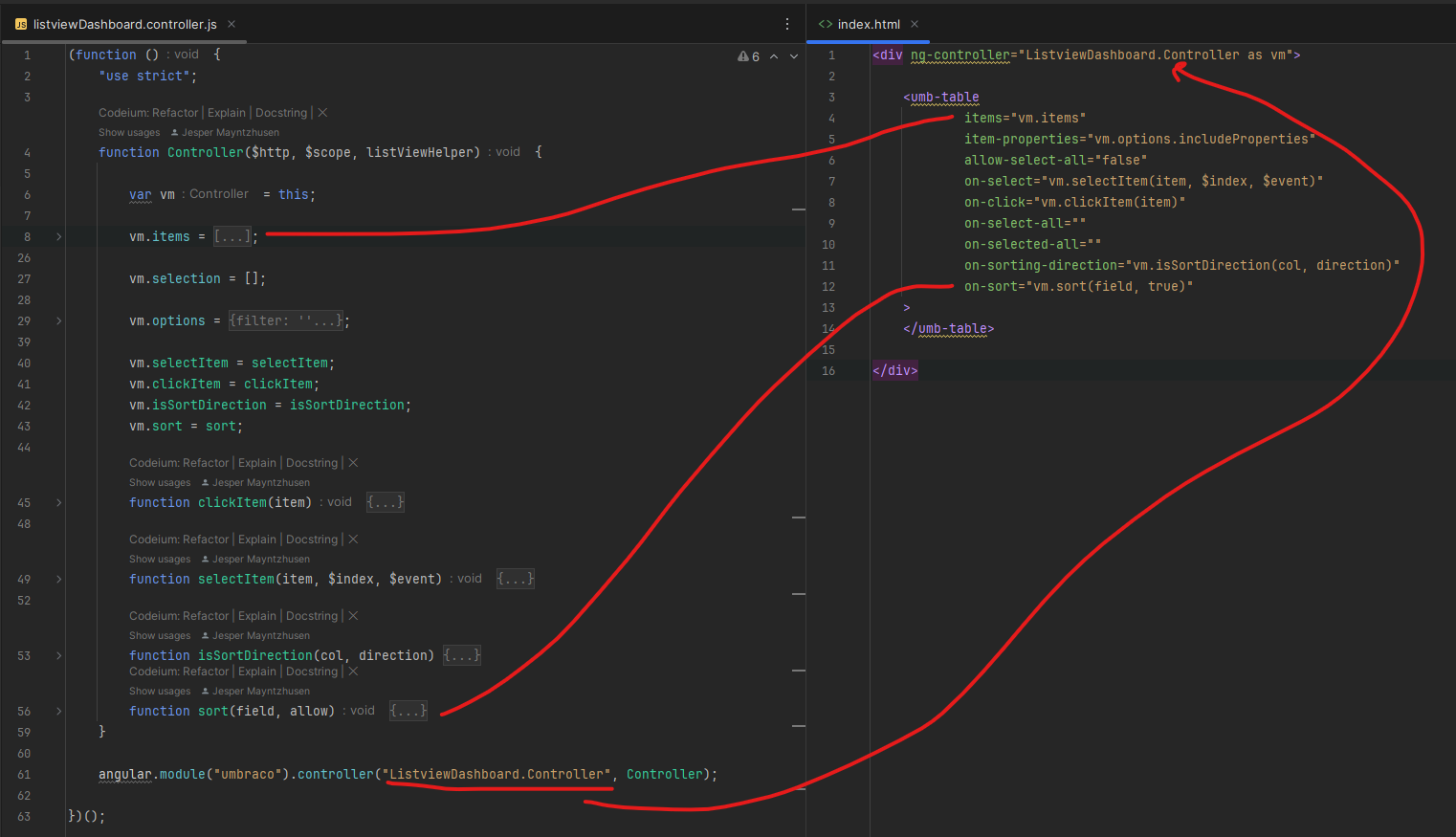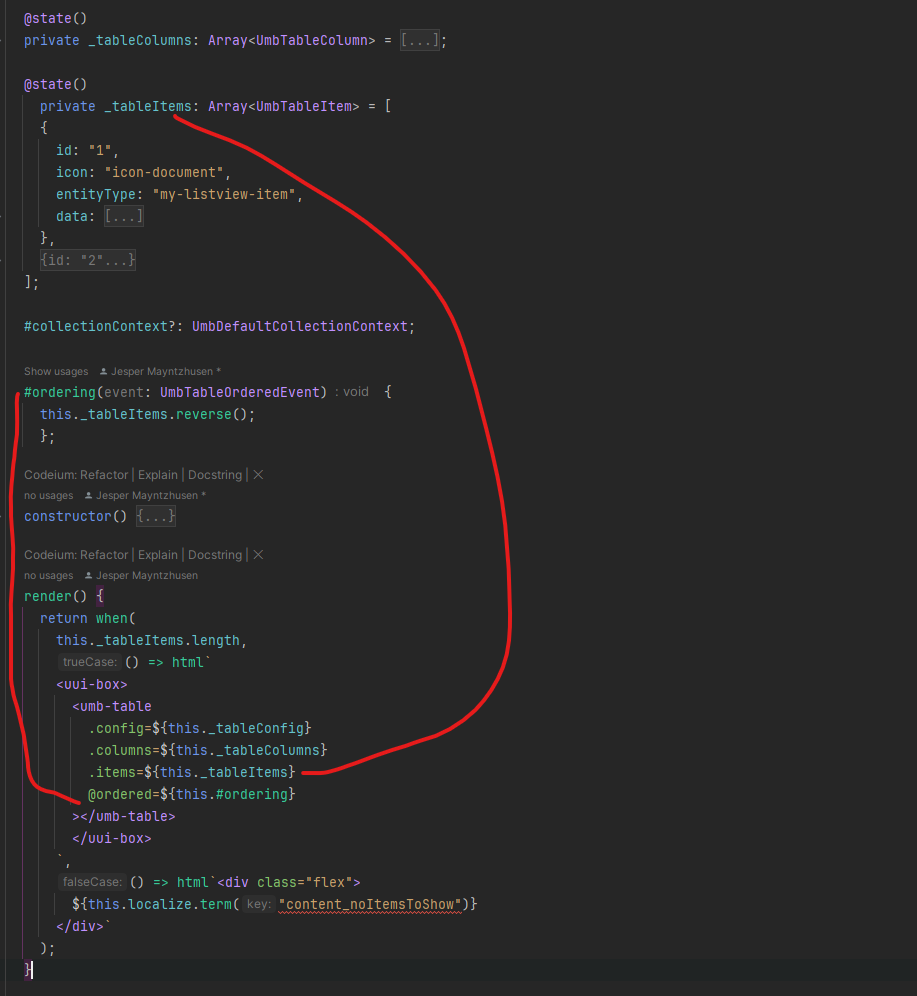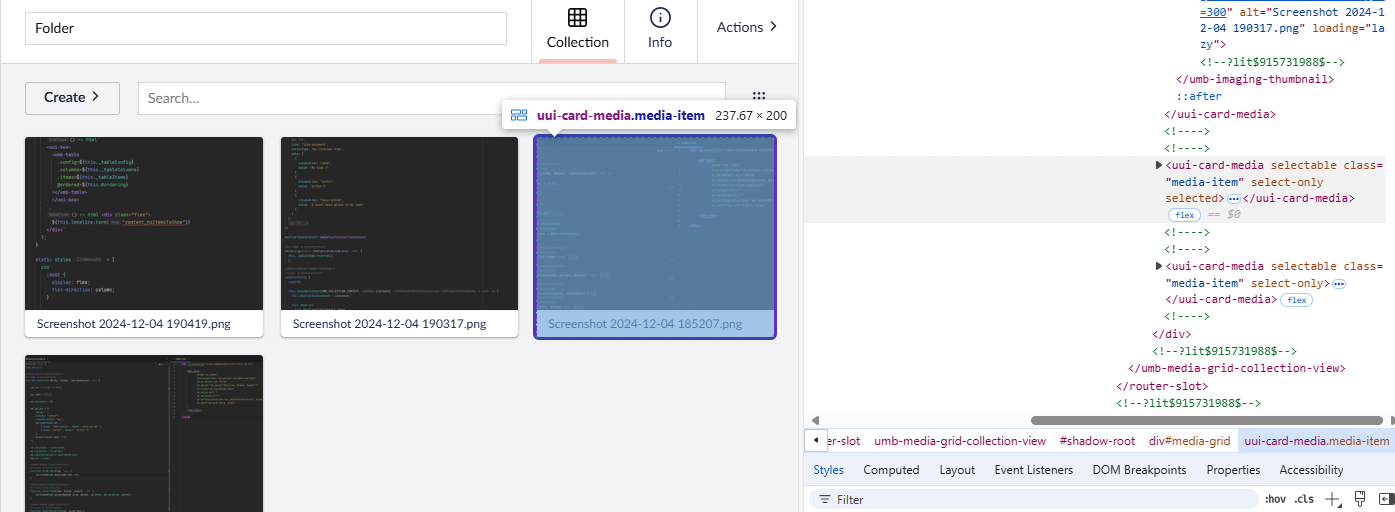My job is primarily backend, but for years I have also worked with extensions in Umbraco because most frontenders I know will not touch AngularJs if they can get away with it!
So when I hear terms like Vite, Lit, Node Server, Manifests, state management, webcomponents, etc. they are pretty foreign to me.
So what to do?
I was lucky enough to get a spot at a workshop being held before Umbraco's Codegarden earlier this year, where two community members - Phil Whittaker and Jon Whitter - held a workshop introducing people in how to create extensions in the new backoffice.
The workshop was great, and I left feeling a bit more motivated to try it out, but I also left with an overwhelming feeling of it now being a much much bigger task to create an extension.
I was introduced to a pattern with repositories, stores, controllers, etc., and for me who was used to having 1-2 AngularJS controllers with pretty basic JavaScript it sounded like a big change.
Which begs the question...
How big are the changes, really?
This was a question I set out to answer after feeling pretty discouraged by the learning curve. After going through some documentation I decided to just try to make extensions I had made before in earlier versions of Umbraco and then rewriting them into webcomponents.
And thus the Extension Comparisons repo was made: https://github.com/jemayn/ExtensionComparisons
In this repo I've set up a solution with 4 projects:
- Website running Umbraco 13
- Razor class library (RCL) for extensions to the v13 website
- Website running Umbraco 14
- RCL for extensions to the v14 website