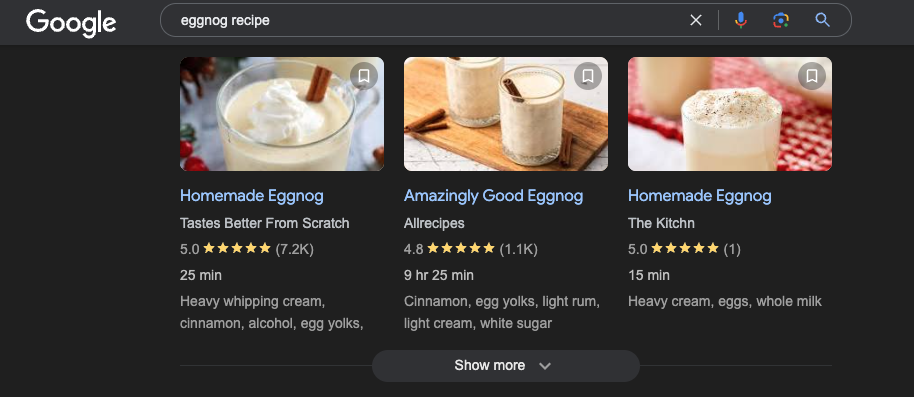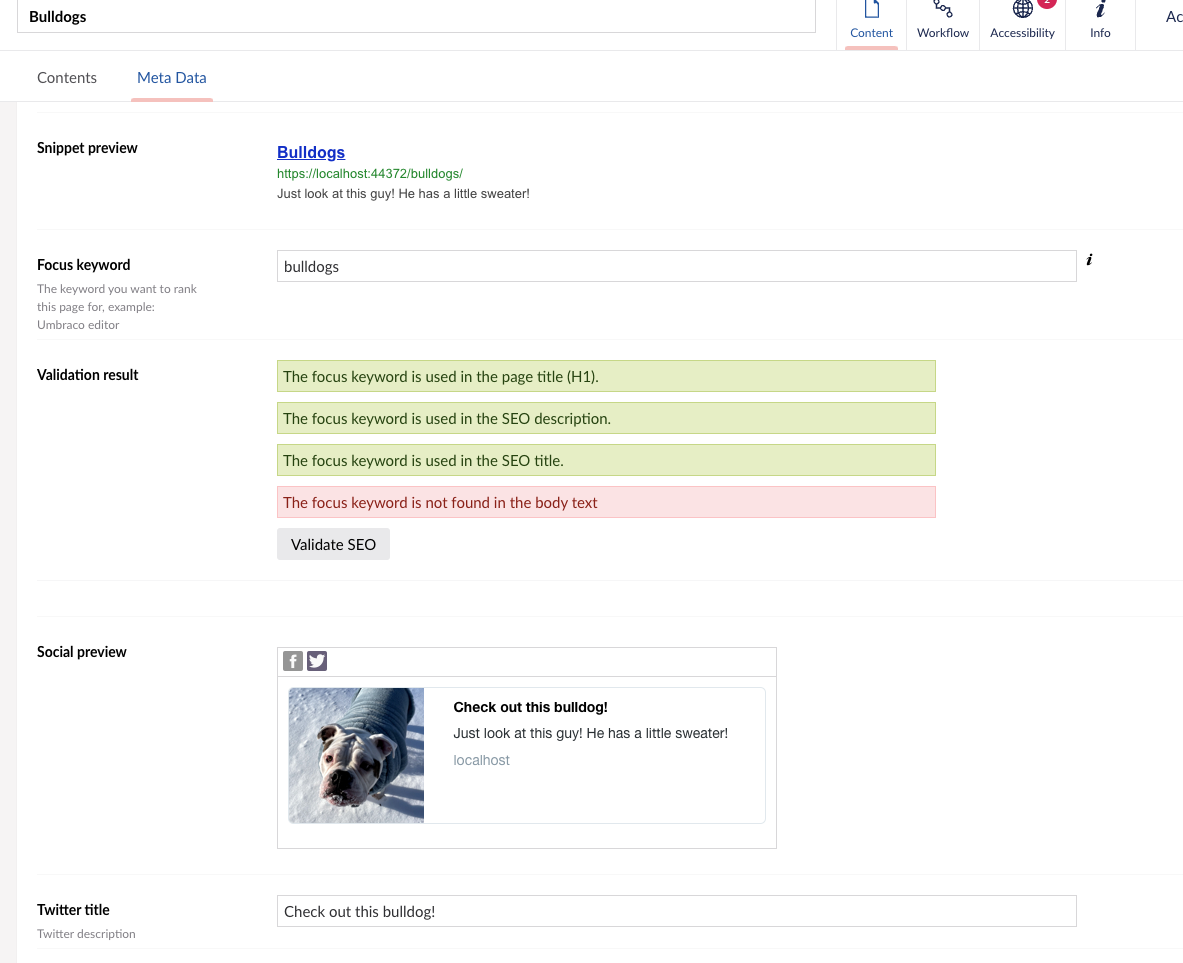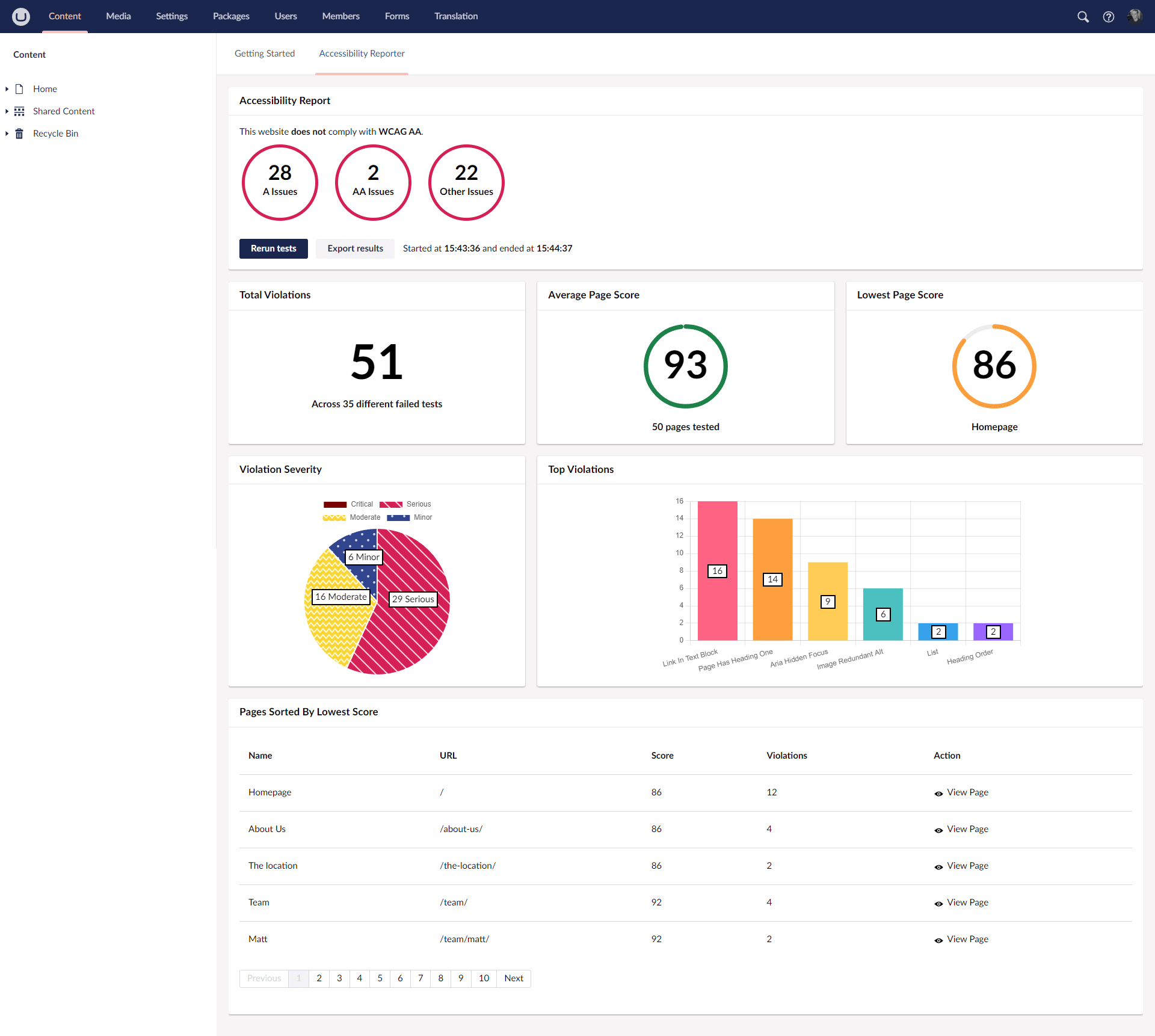For better or worse, WordPress is undeniably the most popular content management system in the world. The numbers vary depending on the source, but in the CMS space, WordPress has nearly a two-thirds market share. This means that there are a lot of content creators, editors, and marketers out there for whom WordPress is the only thing that they've used. It's the base reference by which everything else will be judged.
For Umbraco, this is mostly good news. While the WordPress editor experience has gotten much better in recent years, it still doesn't hold a candle to the ease of use of a well-configured Umbraco instance. There are two comments I get a lot when talking with new Umbraco editors coming from WordPress. The first is, "Wow, this is great!" But the second is, "Where's Yoast?"
Launched all the way back in 2008, Yoast SEO is one of the most popular WordPress plugins, and that's because it's very good at what it does. WordPress is not great at SEO out of the box; most of the content is not semantic or modeled, so the CMS can't really know what's an event vs an article vs a bio. Because of this, a lot of themes and templates don't really make the most of page content from an SEO perspective. Yoast gives editors the tools to cover for this, and it does so in a way that even less technical users feel like they're able to take charge of their site optimization. While you can't bring Yoast to Umbraco (and I've been asked that a lot), you can provide your Umbraco editors with a great SEO experience that makes them feel empowered to tackle their optimization needs.
Here are a few ways to provide a great and feature-rich SEO solution in Umbraco.
Model the Content Well, And It's Automatic
Ironically, one of the reasons our WordPress-using friends like Yoast so much is that they have to use it a lot. The default WordPress model gives you only two things: Posts and Pages (there are ways around this, but most sites just use these). If you make a page about a product, or an event, or anything else, you need to either use a plugin, or the CMS doesn't really know anything about the page. And because this semantic knowledge isn't part of the core product, there's no consistent way to handle it across the WP ecosystem. Editors feel like Yoast is solving a lot of problems for them, and it is, but a lot of those problems are created by the lack of a content model in WordPress.
In Umbraco, we're starting from a better place. Every time we create a new document type, we specifically define what the page is for and what types of fields it uses. This means that the CMS has context for all of this, so a lot of our SEO can be handled automatically.
With tools like Block Grid and Block List, it's tempting to just make a 'Generic Page' document type, and let the editors use it for everything (and this is always a good fallback). But for your structured pages (documents that are "about" something - a product, a bio, an article, etc), it's better to provide specific fields. A big reason for this is that it's easier and more consistent for editors to use, but another big reason is to take advantage of Structured Data Markup.
Structured Data Markup provides machine-readable data in your page that helps search engines really understand what the page is about, not just what it says. Search engines use this to better target results, and to display Rich Results, which incorporate some of the information directly in the search results, making your listing stand out.