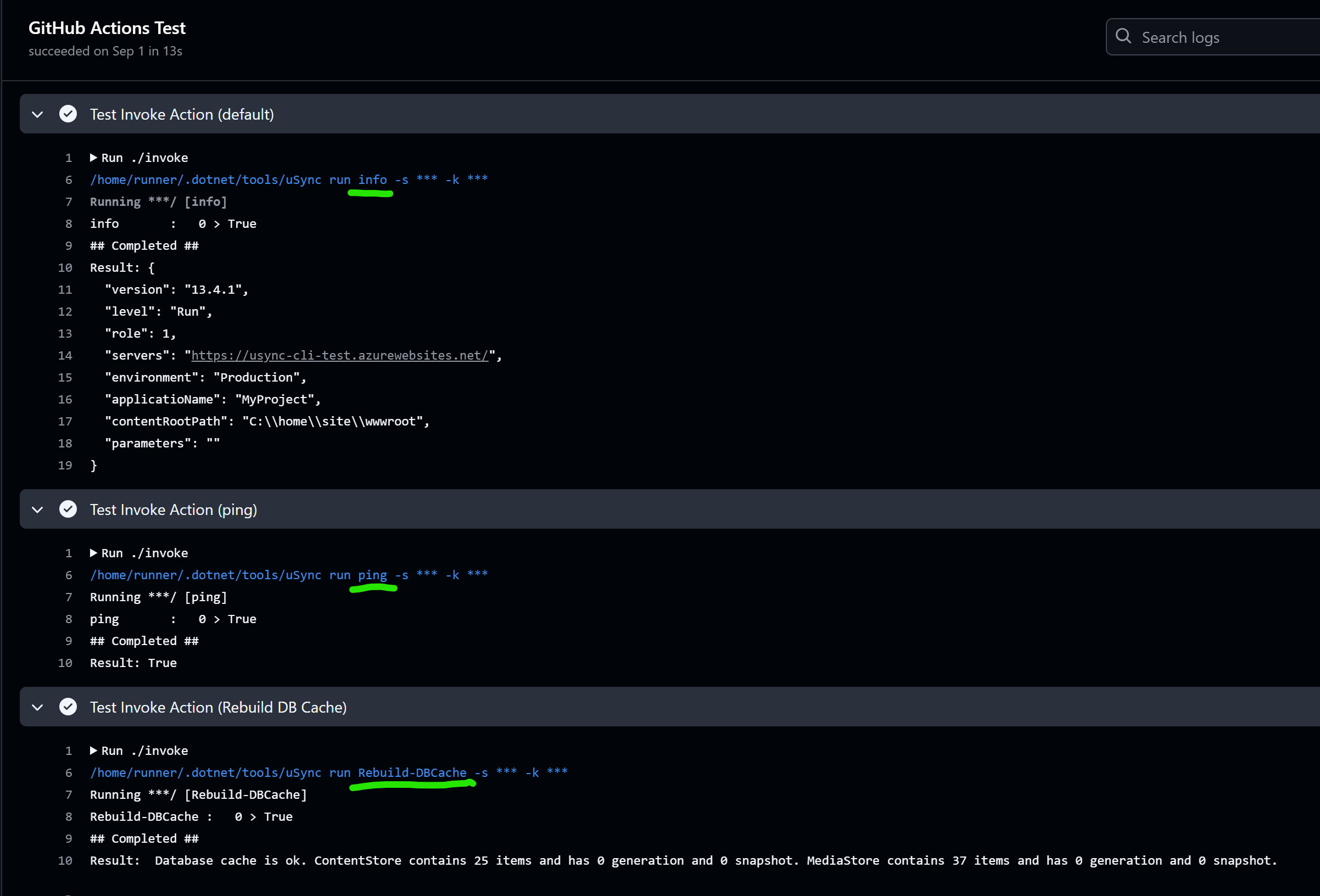As a DevOps engineer we are tasked with keeping current with the latest technologies, methods, best practices and always automating wherever we can. Safely.
The aim of this post is to identify areas where we can utilize GitHub Actions to carry out tasks, that would most likely be done manually, to streamline and simplify Umbraco development.
I like to think creating your own GitHub actions is similar to creating your own Umbraco packages. It's a small piece of functionality that can be part of your Umbraco ecosystem to be shared with others to use. It's just a package for your deployment process instead of the CMS.
This post will touch lightly on creating your own custom action, but there is a lot to this that cannot be covered in a single blog post. After reading this I hope you feel empowered to have a go at creating your own custom Action and have the basics to get started.