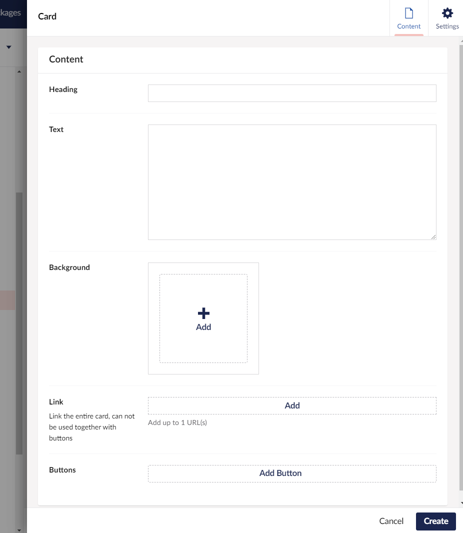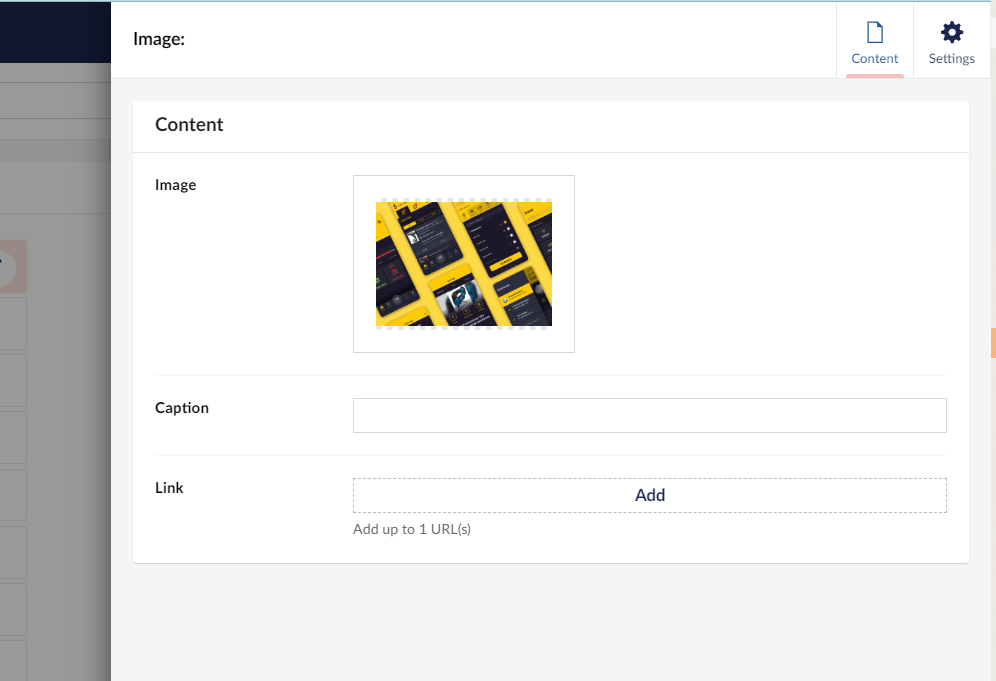In early 2023, we made a commitment that this would be the year that we gave the Shout site a bit of TLC (builder’s house and all that…). The site was running Umbraco 8 and using a design that was a ‘day 1’ rollout… 4 years ago.
In our defence, we’ve been pretty busy bringing our clients’ digital dreams to life...
We created some design concepts for our key pages, popped a new project into our Umbraco Cloud space, and our dev team migrated our content with uSync.
Then it was over to the content team to make things happen.
Our little content team kept a note as we went through the process of the things we love about Umbraco, and the extra touches that make the difference to us as ‘power users’ of the Umbraco backoffice.
Some of these already exist, either in Umbraco or as packages. Others were quick for our developers to add. The rest have been added to our backlog for later, but might be good ideas for your projects too.
Read on for some tips to make your content editors lives a dream…